Setelah melakukan pembelian theme Seofy di indonesiawp.com kita bisa langsung dengan mudah mendownload filenya max 10 menit karena di proses dengan otomatis by system. oke, lanjut cara Tutorial Install Theme Seofy beserta import demonya.

perhatian gambar 01 diatas, setelah download file theme dari indonesiawp.com jangan lupa untuk lakukan extract file themenya, setelah extract di dalam foldernya cari folder theme Theme-v.1.6.1 (versi theme saat tutor ini dibuat) nama file theme yg akan di upload/install seofy-1.6.1.zip
karena ukuran file theme ini 20mb lebih, jadi sebaiknya upload file theme langsung via cpanel >file manager. jika belum tahu cara install theme via cpanel, berikut Cara install theme wordpress dari cpanel.

Theme yang telah terinstall, selanjutnya jangan lupa untuk di aktifkan seperti gambar 02 diatas. setelah aktif themenya kita wajib aktifkan plugin Requirednya terlebih dahulu sebelum melakukan import demonya.

install dan jangan lupa aktifkan semua pluginnya, agar nanti saat proses import tidak ada kendala. setelah semua plugin aktif kita bs langsung import demo theme seofy.

Untuk melakukan import demonya agan bs ke menu Theme option > Demo Import setelah itu agan tinggal klik tombol biru “import Demo” nanti akan ada progress persentasenya, perhatikan gambar 05 dibawah.

Proses import ini makan waktu 15 – 30 menit jadi ditunggu saja. next nya jika sudah sukses.

pada gambar 06 dapat kita lihat proses import sudah 100% dan kita bs langsung cek di halaman home website kita.

Dapat kita lihat demo yg di import di halaman home kita adalah tampilan seperti web resminya sendiri, kita dapat rubah tampilan home ini sesuai dengan template dari demo yang sudah di sediakan.

Selanjutnya atau step terakhir. kemenu setting > Reading pilih “home/beranda” pilih halaman home yg akan kita gunakan untuk website kita, di tutorial ini kami akan gunakan “home 1” kemudian simpan perubahan / save.

gambar 09 adalah “home 1” yang telah kita setting tadi, sampai disini ya Tutorial Install Theme Seofynya. jika ada pertanyaan bisa langsung berkomentar dibawah.





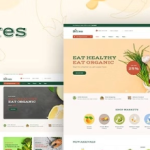

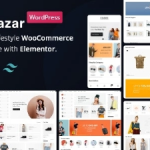
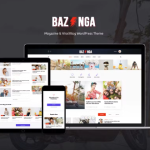

saya sudah mengikuti semua langkah diatas, bagaimana jika muncul pesan error seperti ini ya min?
pastikan setting di cpanelnya spt screenshot dibawah ya