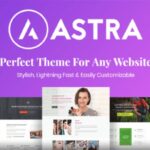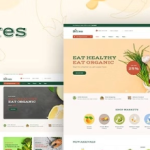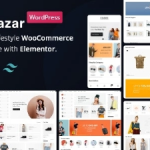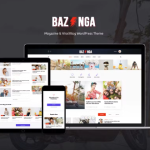Cara install theme wordpress ini biasa dilakukan jika file theme yang terlalu besar, jadi kita bisa lakukan cara ini dengan mudah. Pertama kali yang harus dilakukan tentu saja kita sudah memiliki domain & hosting. setelah itu kita bisa langsung login ke cPanel terus ke menu file manager
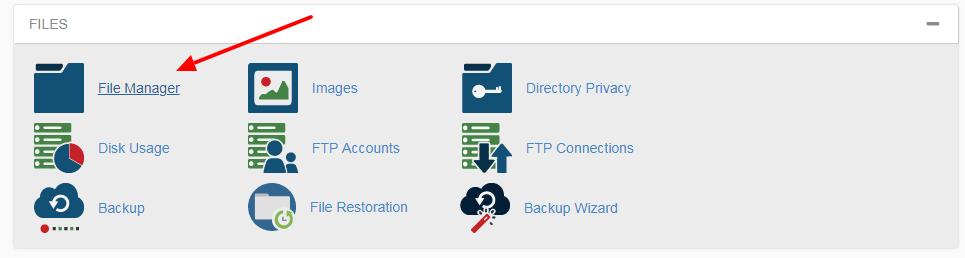
Tidak perlu khawatir, tiap-tiap panel tampilannya berbeda-beda tapi nanti bisa di cari dimana “file manager”nya. klik menu file manager kemudian kita akan kehalaman folder website.
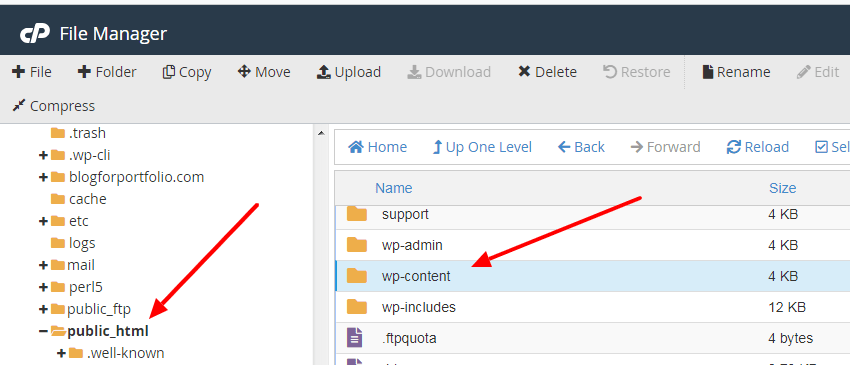
pada gambar 2 ini adalah folder utama website anda dimana semua file image dan script website ada disini. untuk upload themenya bisa langsung ke folder public_html >> wp-content kemudian cari folder Themes, seperti gambar dibawah.
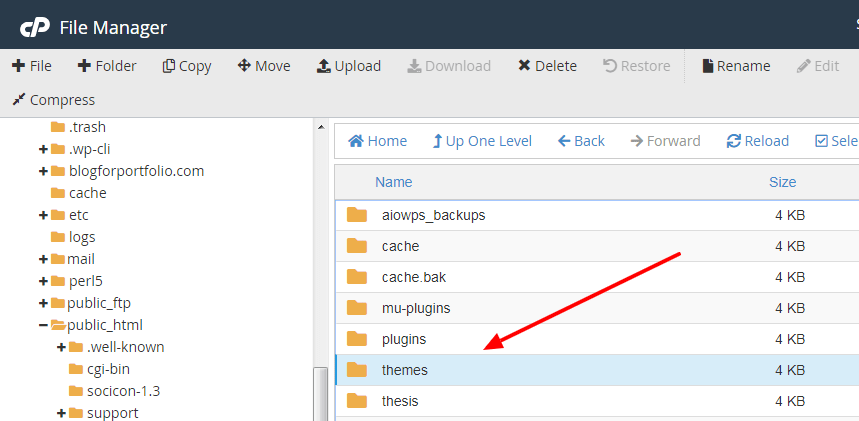
difoldernya inilah file theme wajib kita upload, buka folder theme seperti gambar dibawah.
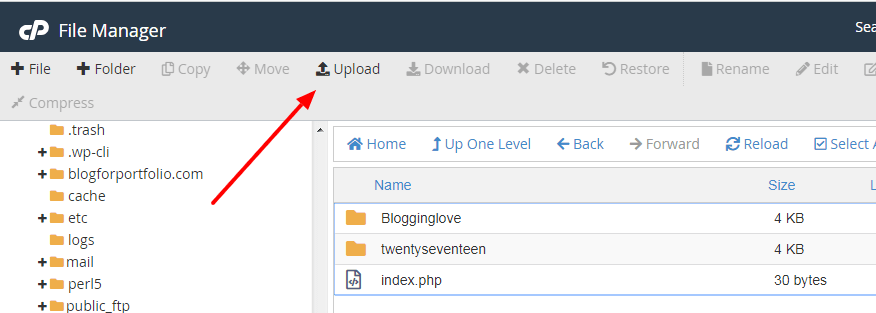
setelah dihalaman folder Themes kita bisa langsung upload theme dengan klik tombol “Upload” seperti gambar 4 di atas.
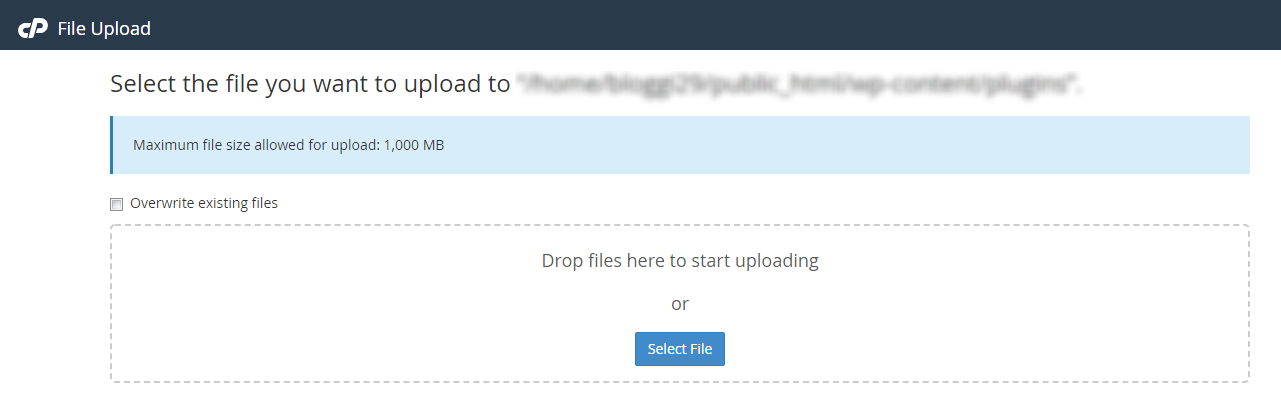
gambar diatas saatnya anda pilih file yang akan di upload, bisa drag & drop. lama upload juga tergantung besaran file theme (.zip) yang kita upload.
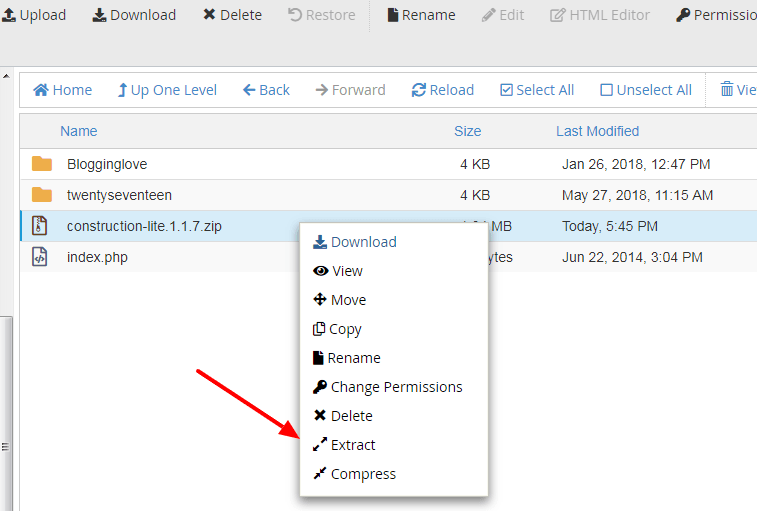
gambar 6 diatas melihatkan file zip theme sudah berhasil di upload, selanjutnya klik kanan dan pilih menu “Extract” (lihat tanda panah pada gambar 6)
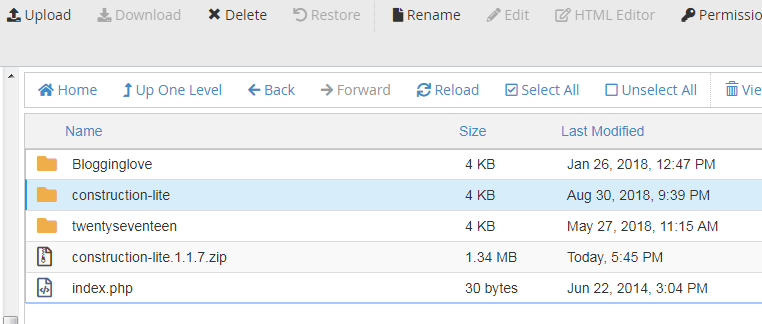
disini kita sudah berhasil upload theme via cpanel. setelah sukses disini, kita bisa kembali lagi ke halaman dashboard wp admin dan ke menu themes, cari theme yang tadi kita install via cpanel kemudian aktifkan.
Jika bermanfaat
jangan lupa di share tutorial ini ke teman-teman ya